Viewing Robot Logs
There may be times where the robot does something unexpected during operation. The MoveIt Studio Web App has access to the logs that MoveIt Studio generates so that they can be inspected for more information.
Navigate to the Logs view by clicking on the Logs tab.

The default screen for the Logs view shows the outputs of four processes. The number of panels shown can be changed by using the view buttons above the process logs.
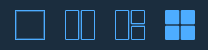
On the top right there is a refresh button that updates the logs and an export button which zips up all of the logs and downloads them through the browser.
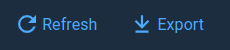
The processes that are shown by default are the logs from the agent_bridge, robot, and rest_api containers. Each panel has a dropdown menu on the top that can be used to switch between the logs of different processes. The available processes include the ROS 2 nodes that are launched by the aforementioned containers.
Congratulations! You have successfully learned how to view robot logs using the MoveIt Studio Web App!